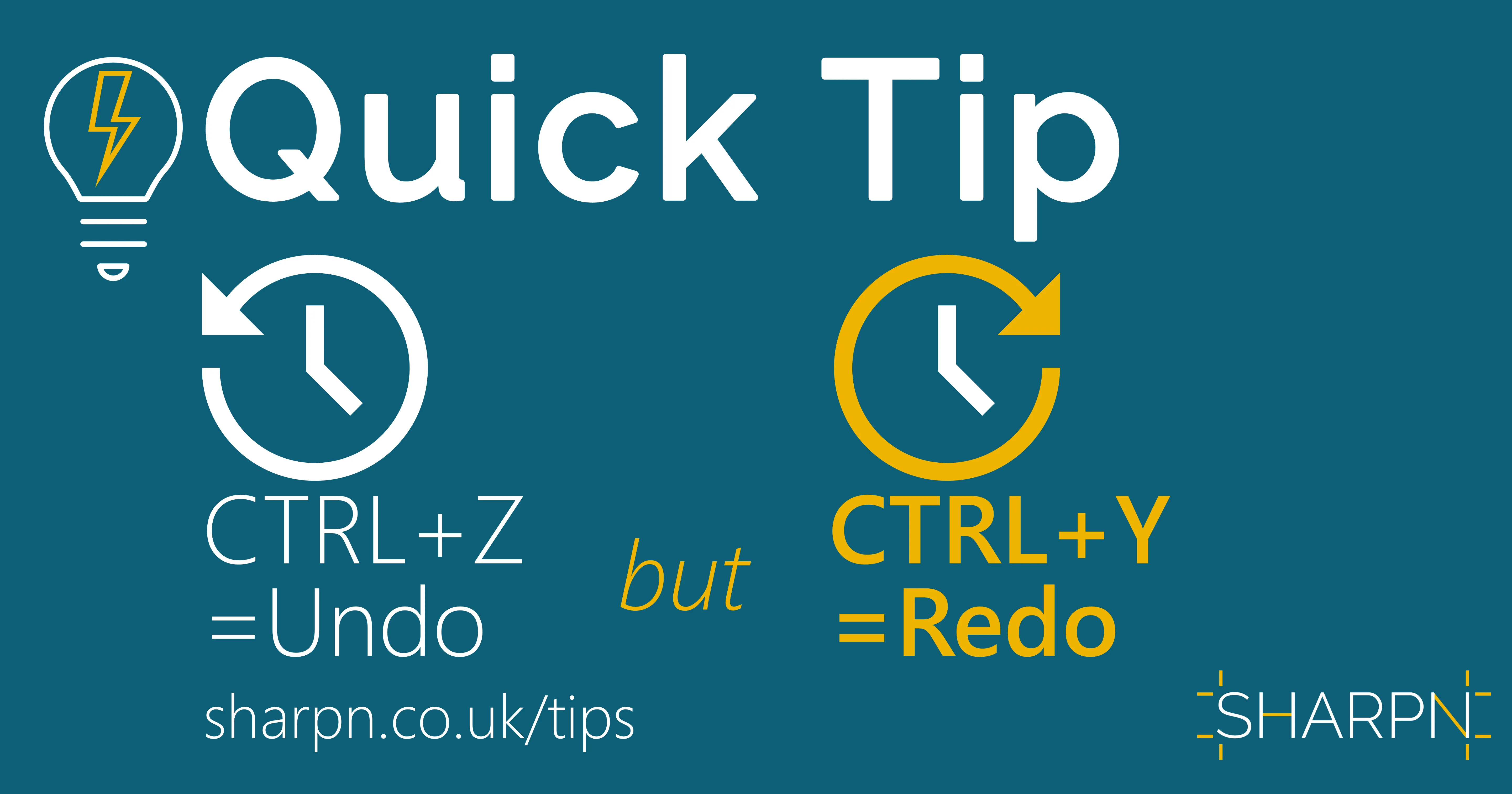
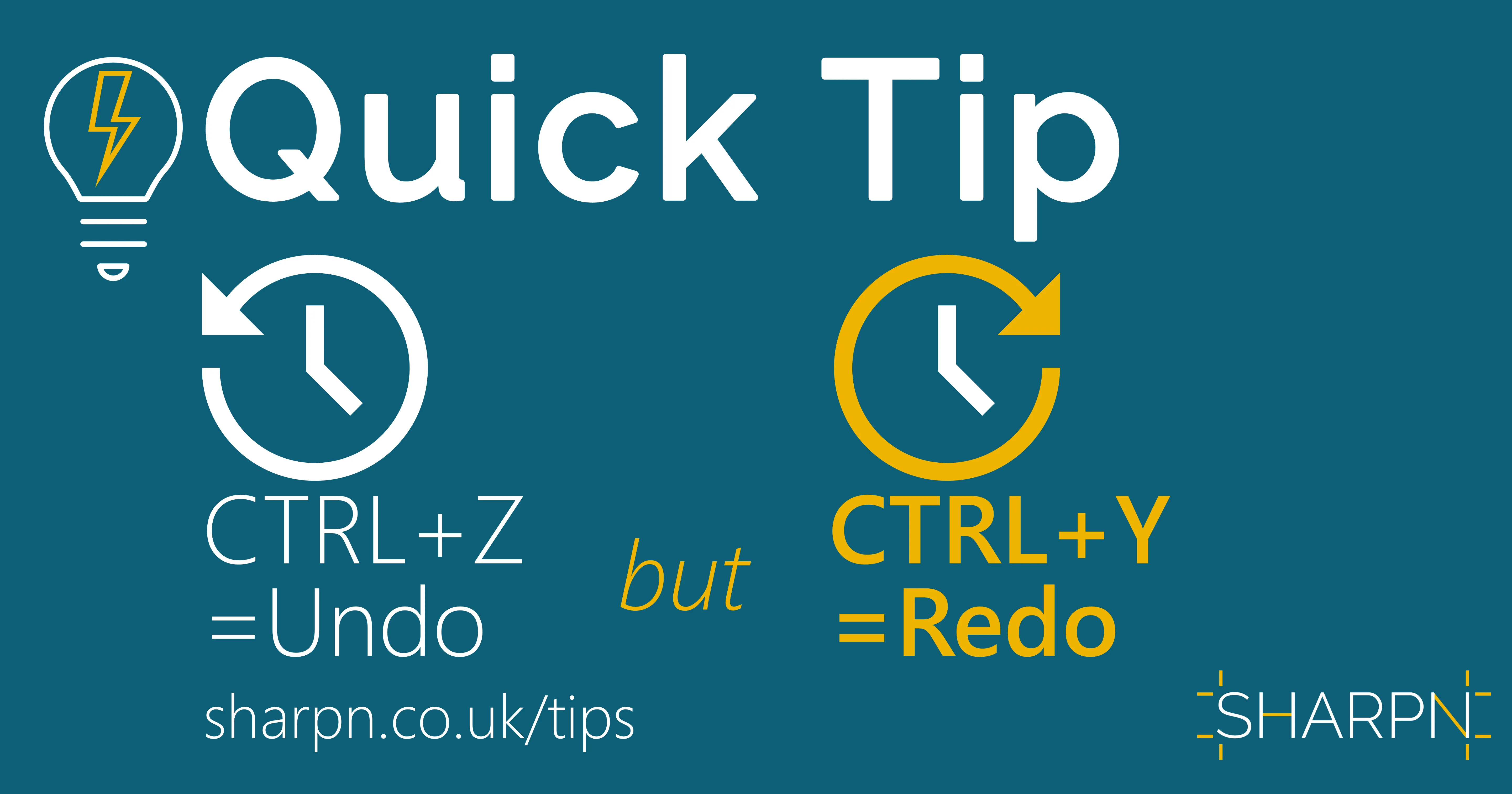
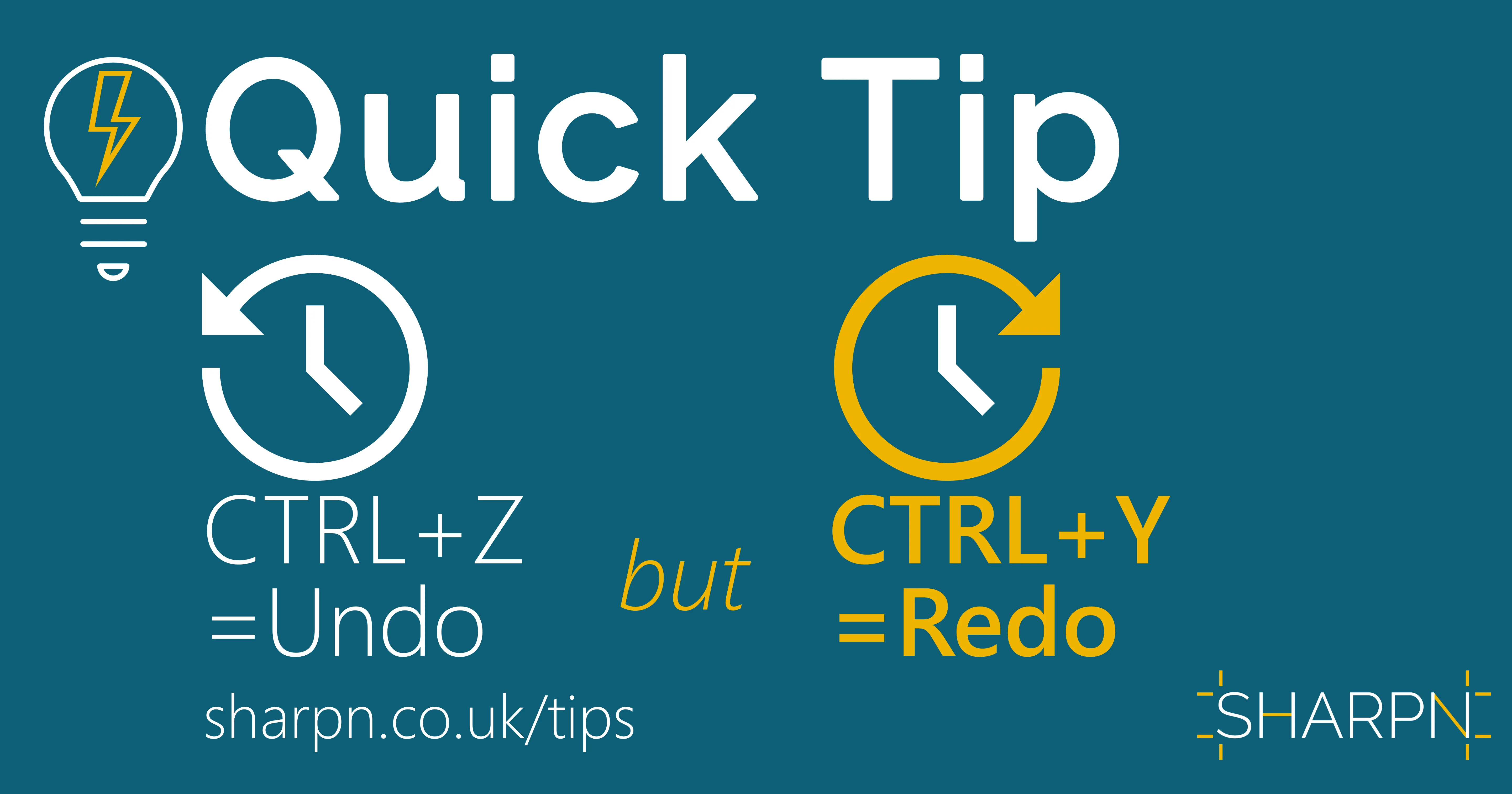
CTRL+Y – the unknown hero of shortcuts
I’m sure that most of you use CTRL+Z (or CMD+Z on macOS) to undo something. But lot’s of people aren’t aware of CTRL+Y (CMD+Y). If you’re one of them, read on; I’m about to save you lots of time and future heartache.
CTRL+Y does one of two things:
- It repeats the last action on whatever you have selected now. So if you’ve just recoloured 1 shape on a diagram, you can select another one and press CTRL+Y: that shape will change colour too. Or you can select multiple shapes and recolour them in the same way.
- If the last action was an Undo, it reverses that. So if you pressed CTRL+Z to undo a change, then decided you were happy with the change, CTRL+Y will take you back. If you have pressed CTRL+Z multiple times, CTRL+Y will redo each undo in turn.
CTRL+Y isn’t just for PowerPoint. It’s a standard Office shortcut, so you can use it in Outlook, Excel and Word.
Use cases
Three examples of CTRL+Y being useful in PowerPoint.
Multiple format changes
Imagine you have a complex diagram. You have decided that you need to change the font colour of several shapes and labels. You can’t use Format Painter because these objects have different font sizes and fill colours.
Make the font colour change to one object
Select all the other objects. (Hold down Shift while you click on them to select multiple items.)
Press CTRL+Y
Retrieve something you deleted a few moments ago
Imagine you deleted a paragraph of text a couple of minutes ago, and carried on making changes to the deck. But then you realise that you do actually need that text. (You could check the version history if your document is on OneDrive or SharePoint – but the previous version back may be from before you typed the text.)
Press CTRL+Z until you work your way back far enough so that the paragraph you deleted reappears
Highlight the text you want, press CTRL+C to copy it to the clipboard
Press CTRL+Y until you wind back forward to where you were
Press CTRL+V to paste the text where you want it.
Compare before and after edit
You’ve made a change or two to a slide, but you’re not sure whether that’s any better. You want to look at it before the changes.
Press CTRL+Z as many times as you need to get back to the previous version
Select the slide in the thumbnail strip, then CTRL+C to copy it
Press CTRL+Y to get back to where you were
Press CTRL+V to paste the slide before the current one
Now you can Page Up and Page Down between the two. Or do View>New Window and look at them side by side.
Once you are in the habit of using CTRL+Y, you’ll find yourself using it on a regular basis. If you ever find yourself doing repetitive actions, check if you can save time by repeating with CTRL+Y.
If you want to learn more productivity tips, or how to improve the quality and impact of your slide decks, we can train you and your team.
Want more tips like this in your inbox?
It's useful*
It doesn't flood your inbox (monthly-ish).




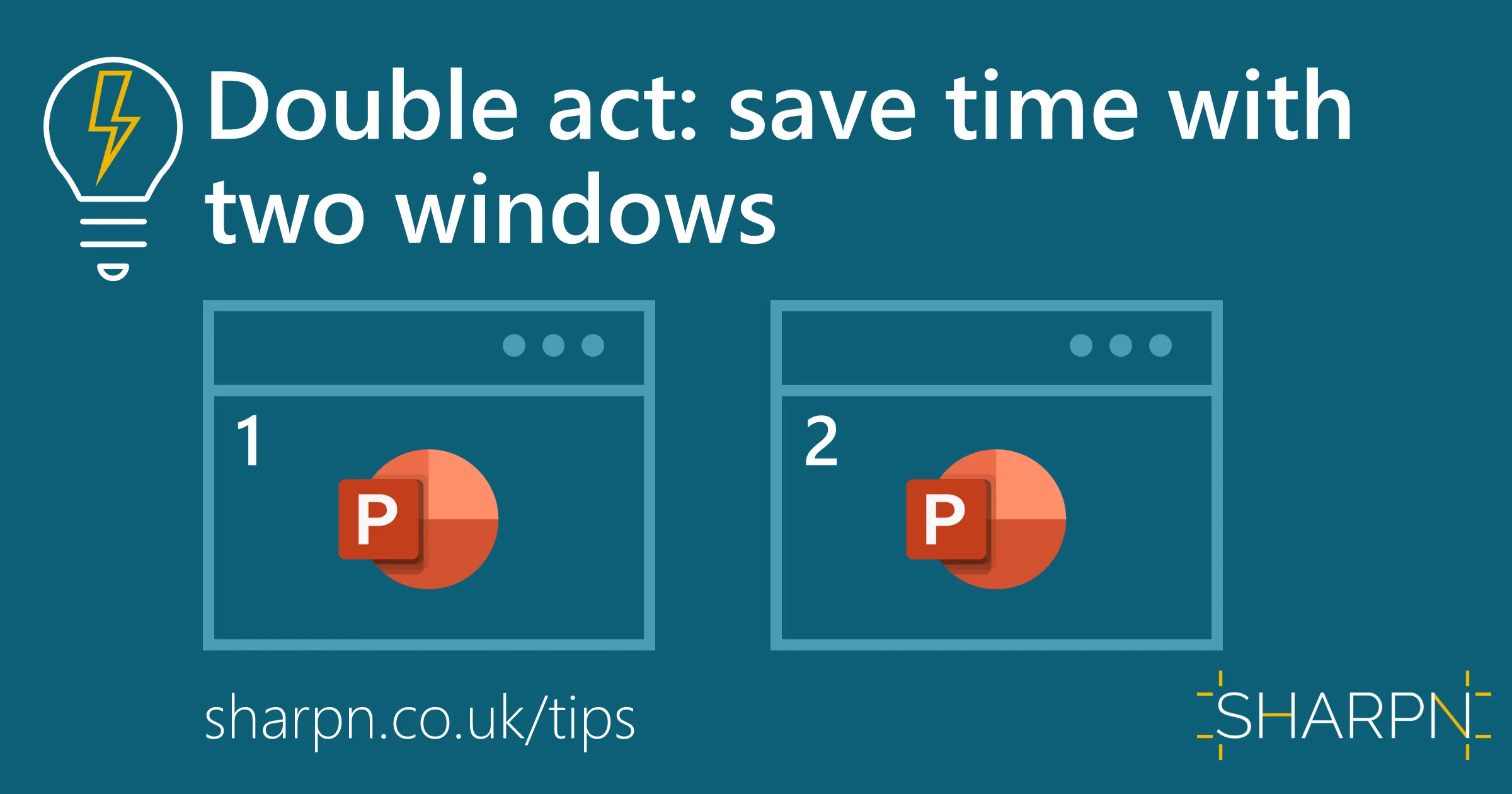
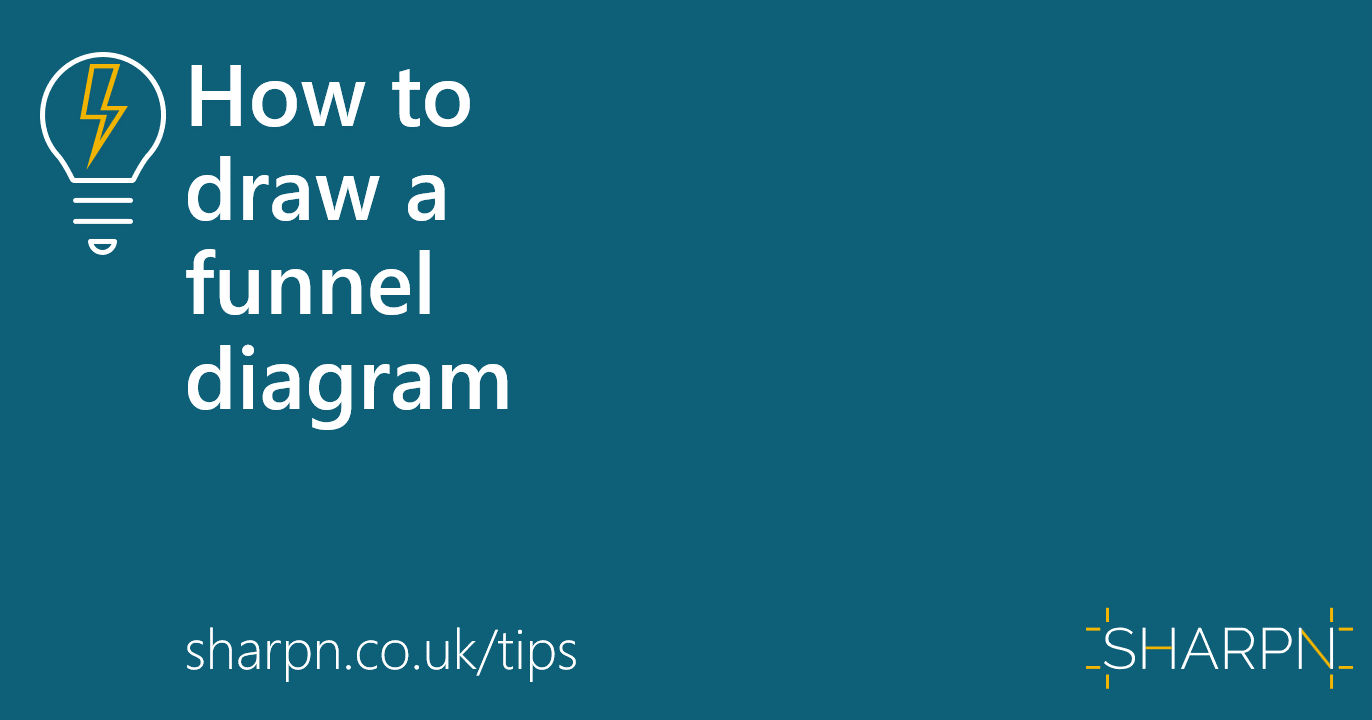

.jpg)
.png)
.png)


