Tables are great - but don't over-do the formatting. Here's our go-to style.

At SHARPN we believe investing a little extra time to improve the clarity and impact of your slides has a real return for your readers. But we also know that time is often critical.
So we've created some templates and other resources to help boost your productivity.

There are some types of slide or objects that crop up time and time again. Here are some templates that you can reuse and adapt.

Tables are great - but don't over-do the formatting. Here's our go-to style.

If you need to convey percentages visually, try a simple 10x10 waffle chart grid. And download our free templates to save yourself time.
Ever spent hours lining up icons with table text? Use icon fonts to put them right inside the table instead. And download our list of useful icons to copy-and-paste.

Quickly create a 'sticky' note with a standard PowerPoint shape.

A clear roadmap has never been more essential. Here are five different ways to present your roadmap, as a free PowerPoint download. And some tips on what makes an effective roadmap.

In Office apps, many commands are not immediately available. For example, to align shapes can take up to four clicks. This can be frustrating. So we've created a ready-made Quick Access Toolbar with some of the most useful commands, plus an extra 'SHARPN Favourites' tab that collects even more commands in one place.

If you've already customised the ribbon or the toolbar you can back them up using the 'Export all customizations' option in step 4 before you install our settings.
At the moment, PowerPoint for Mac doesn't support importing customisations.
Download the relevant customisation zip file the at the link below, then follow these steps. They are the same for PowerPoint and Excel.
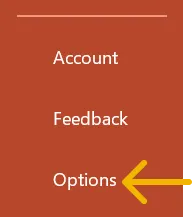

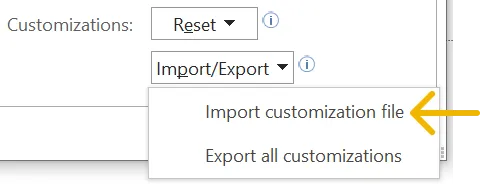
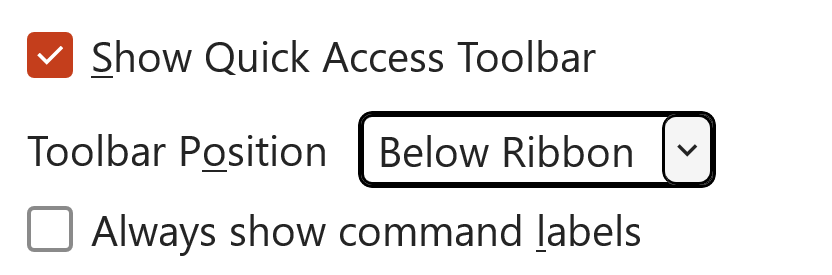
Once you've installed them you can customise both the Quick Access Toolbar and the ribbon tab to suit your needs.
We've assembled a list of the most useful keyboard shortcuts in PowerPoint. Learning them will help you to do the 'mouse-and-keyboard dance' and save you hours in the long run.
If you want to read them on your phone, these versions are better:
You can see the full list of PowerPoint shortcuts here

People often ask where we go for photos, icons and so on. So we've pulled together a list of all the (mainly free) stuff that we like. You can even import the whole set of bookmarks into your browser.
Get the list here