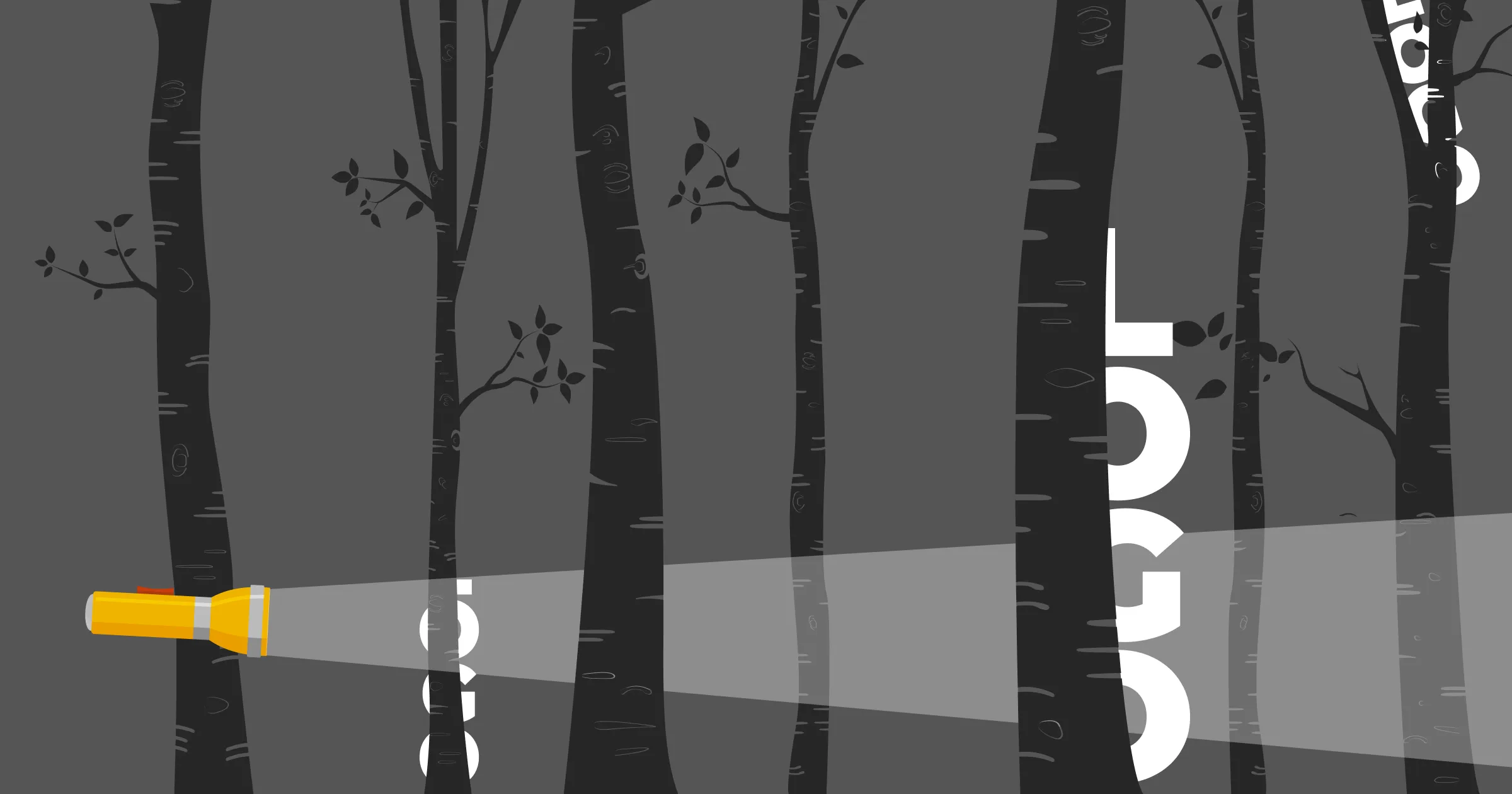
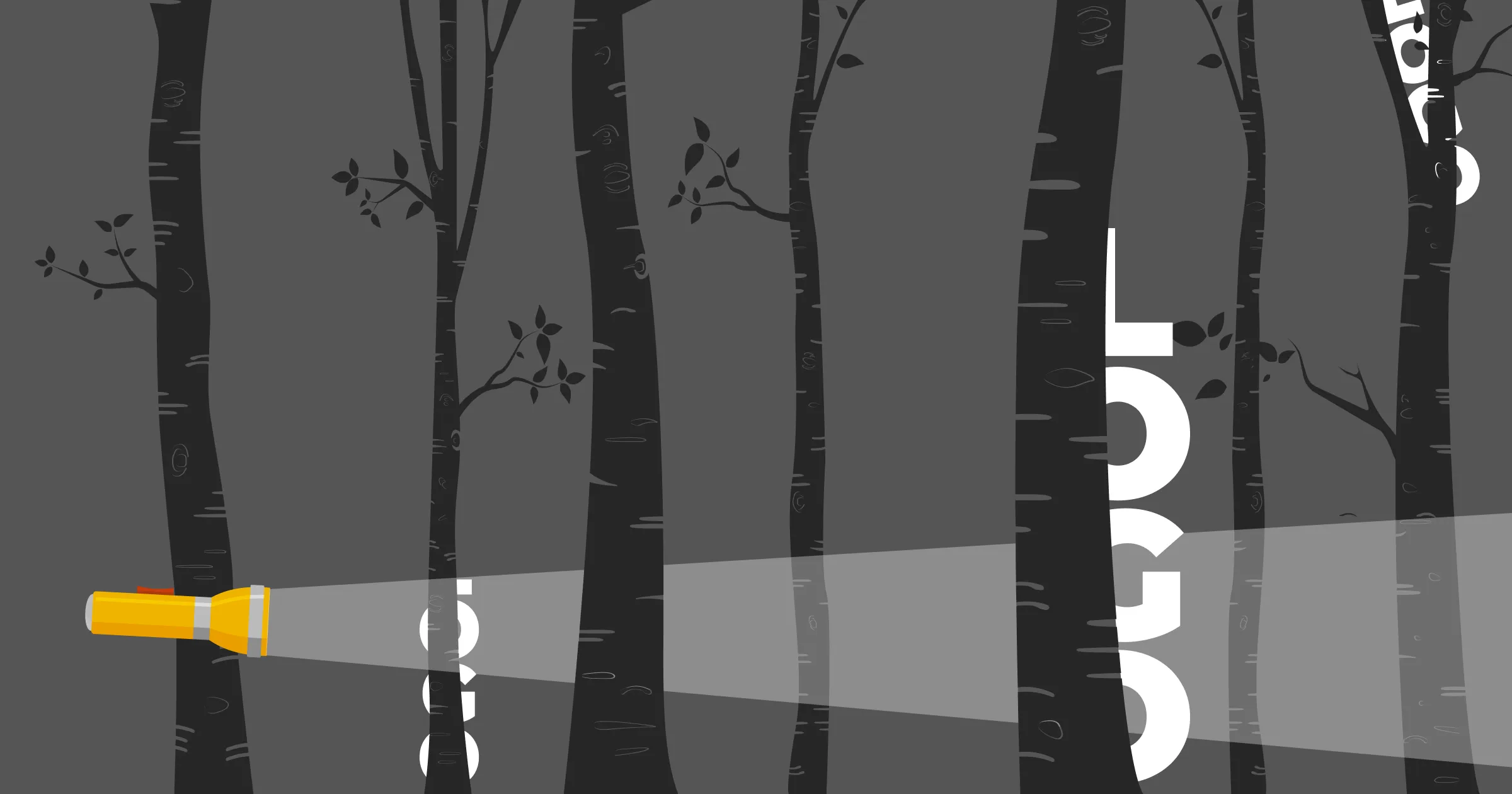
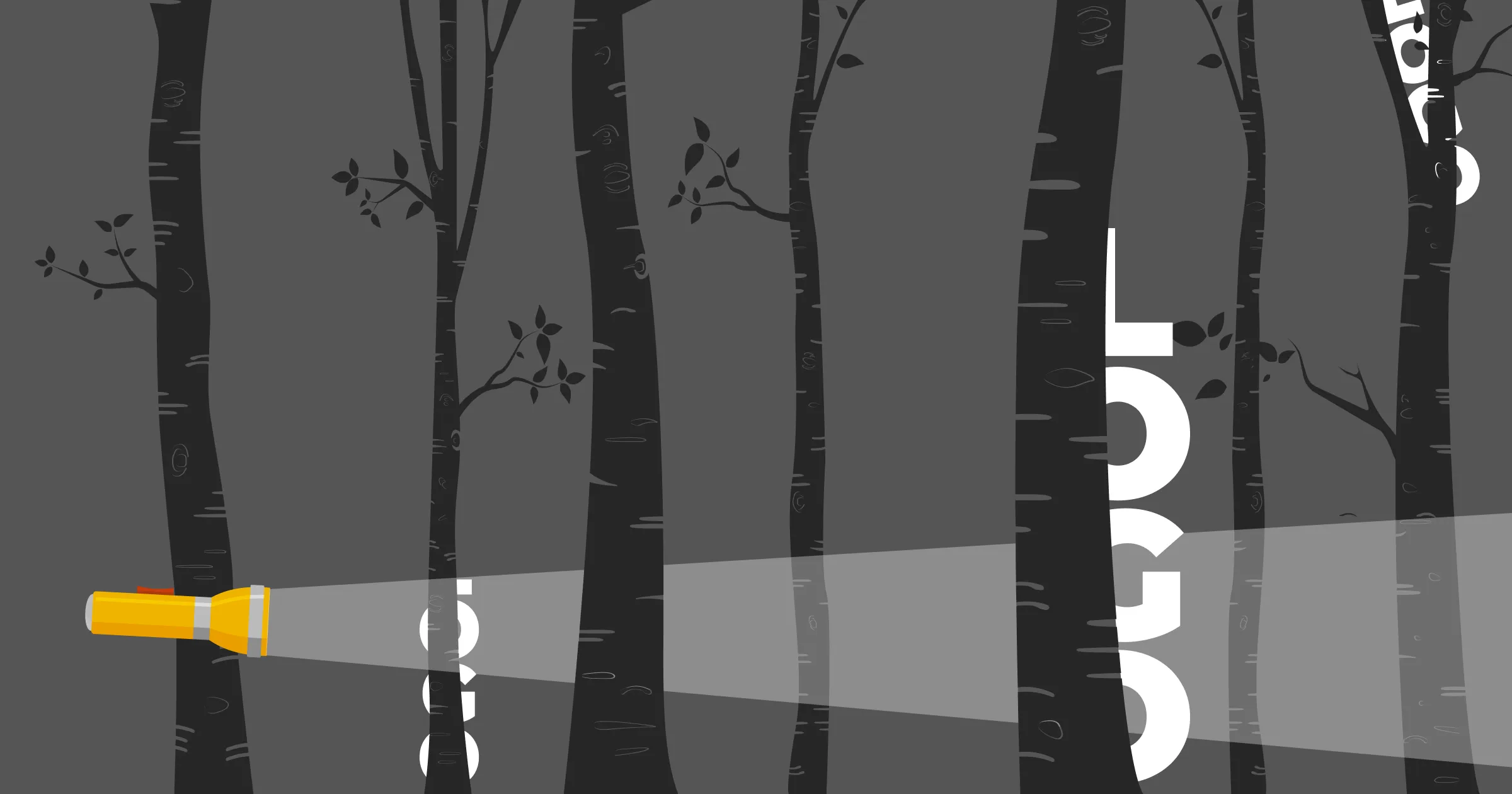
The Logo Detective: four ways to find a brand logo
Sooner or later everyone needs to put someone else’s logo on their slides. A client you are pitching to. A bunch of clients you want to showcase. Supplier options. Software options. And so on.
But it can be tricky to hunt down those pesky logos in a format you can actually use. Here’s my four-step guide to finding a good logo file.
Two Logo Rules
Before you start out on your logo hunt, learn these two rules:
Rule 1: Get the right logo
Companies update their logos all the time. Don’t assume you know what the latest one is; take ten seconds to check their website.
Rule 2: Get the best logo
Don’t do a lazy screenshot. It may just look fuzzy. Track down an SVG (Scalable Vector Graphic). Failing that, a high-quality PNG (Portable Network Graphic).
Four ways of finding the right logo
These methods are listed by probability of finding your logo the most quickly. So I recommend starting in order and stopping when you have an SVG.
Method 1: Straight from the website
Since a company’s website is their brand showcase, this is the best place to start. But don’t just screenshot from the homepage – find any SVG files and save them.
While you can do this by right-clicking, I strongly recommend installing the SVG Export extension into your browser of choice. It’s just so easy to download any SVG logos in a couple of clicks.
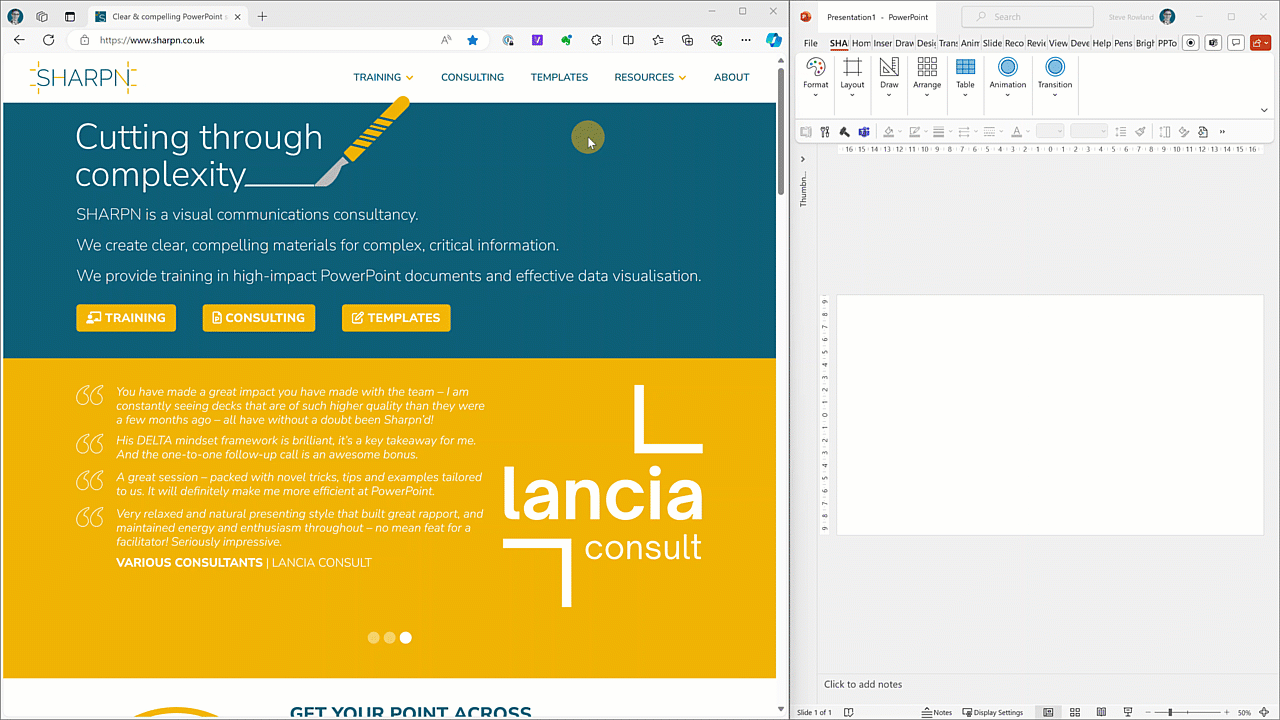
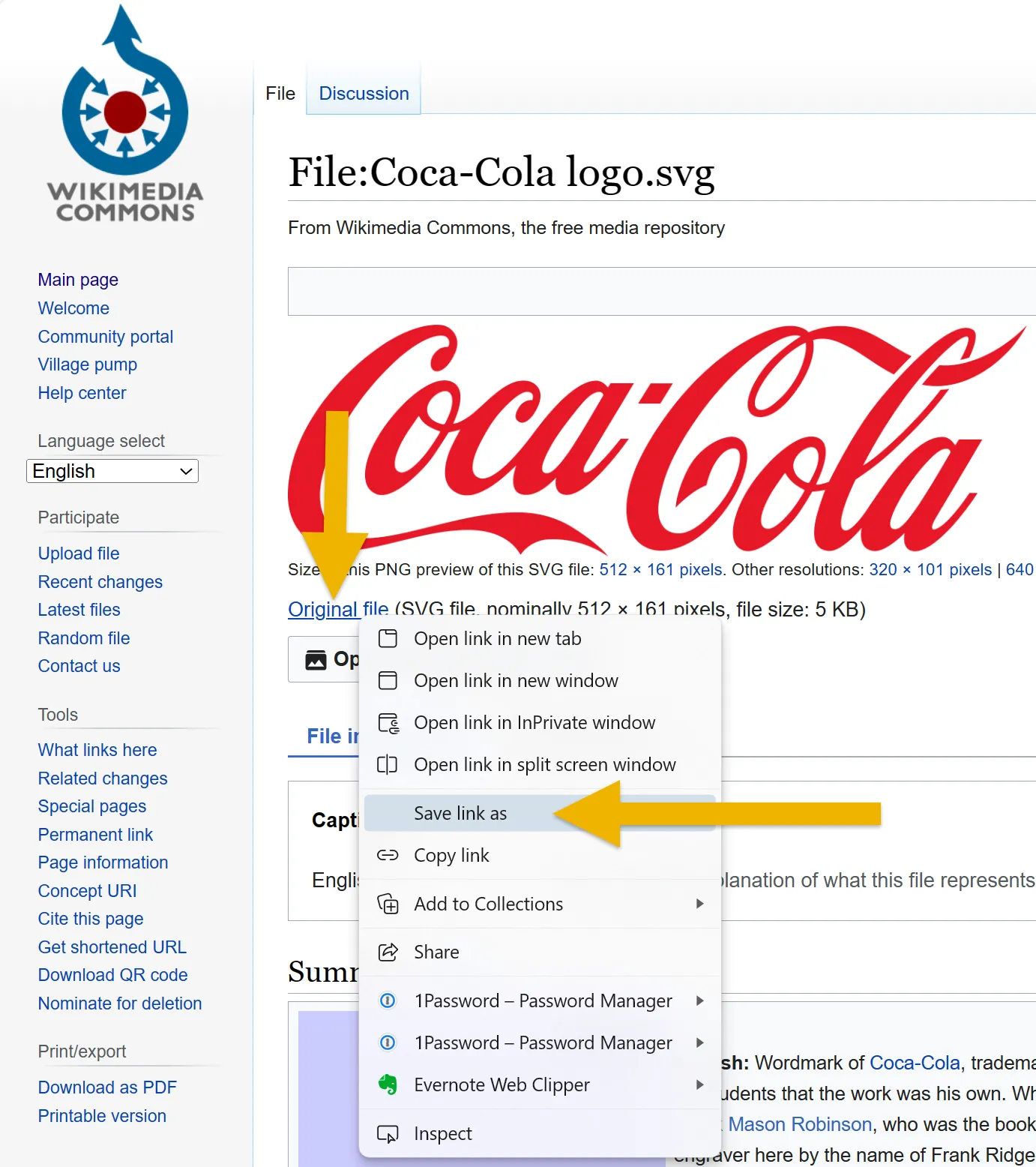
Method 2: Careful image search
In Google (or the search engine of your choice) type the name of the company followed by logo svg. Since you checked out the website already, you know what you are looking for.
Nine times out of ten, you’ll get a result from Wikimedia Commons. Just note that you can’t copy and paste the image from that page. I usually right-click the Original File link and choose Save As. Other results may have ‘download SVG’ links.
Also don’t try copying or saving the images straight from the Google image search; you’ll often get a PNG instead, even if you try changing the file type in the Save As box.
Method 3: Vector logo websites
There are some websites out there that exist to collect logos. Apart from the abovementioned Wikimedia Commons, try World Vector Logo. But I must remind you of Rule 1, because there are plenty of out-of-date logos on there.
(If you come across a good vector logo site, do let me know.)
Method 4: Scrape the website
Fair warning: this is a bit technical, and if this feels too complicated, then settle for a good PNG file.
Modern browsers allow you to peek at the website code. In Edge and Chrome, you can use the Inspect function. These are the browsers I use, so I’ll set out the steps here based on a Windows installation, but it should be similar on Macs and Safari. Your mileage may vary on other browsers.
- Right-click on the logo (if you click anywhere else it might be hard to find the right bit of code)
- Select Inspect. It is usually the last option on the pop-up menu.
- In the pane that opens up (and the position will vary) you are looking for some code that has some blue text with a URL. This should hopefully point to the logo source.
- Hover over that blue text and you’ll get a pop up preview. In the preview you can confirm that it is the logo (look at the image and that the file is an SVG (look at the file extension).
- Right-click on the blue text and choose Open in new Tab
- On the new tab, right-click and choose Save As
- Find your file and drag it into your PowerPoint deck
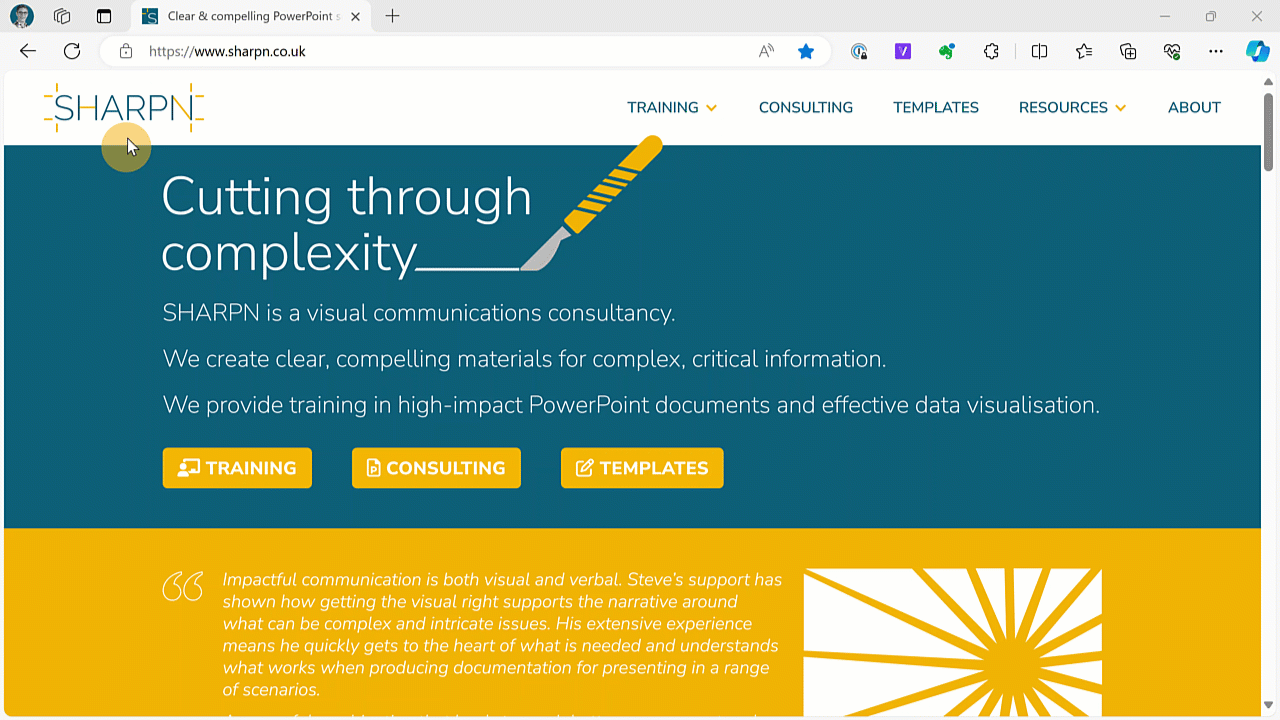
It won’t always work quite this way. And sometimes it won’t work at all. Sometimes you have to expand the levels in the code to find the image link. Sometimes you may find the link in the Computed section of the (horribly complicated) Inspection pane. I can’t promise this will always work, but most of the time it does. Good luck.
I’ve got a load of high-quality logos. Now what?
Read our article about how to present multiple logos.
Want more tips like this in your inbox?
It's useful*
It doesn't flood your inbox (monthly-ish).




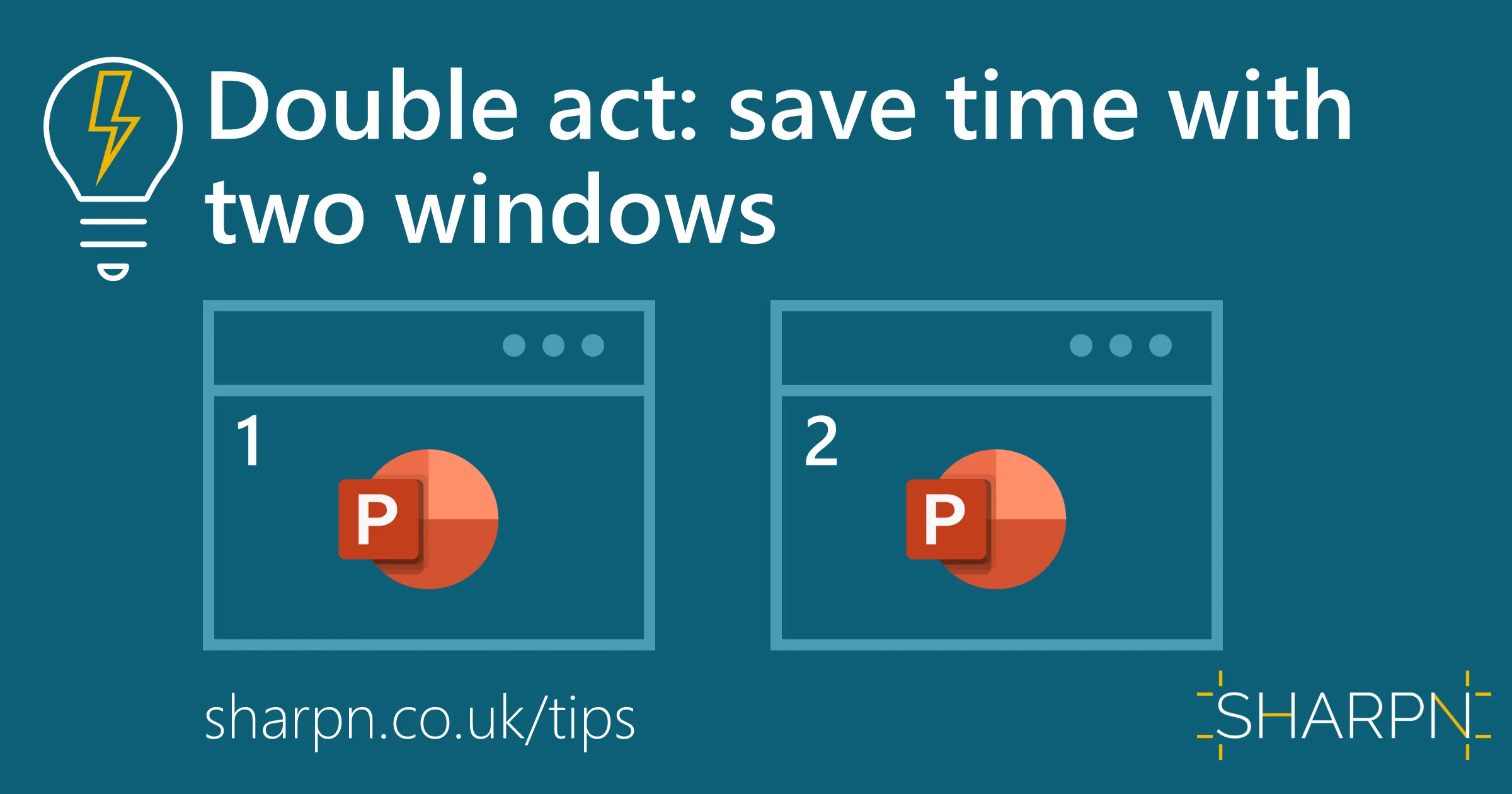
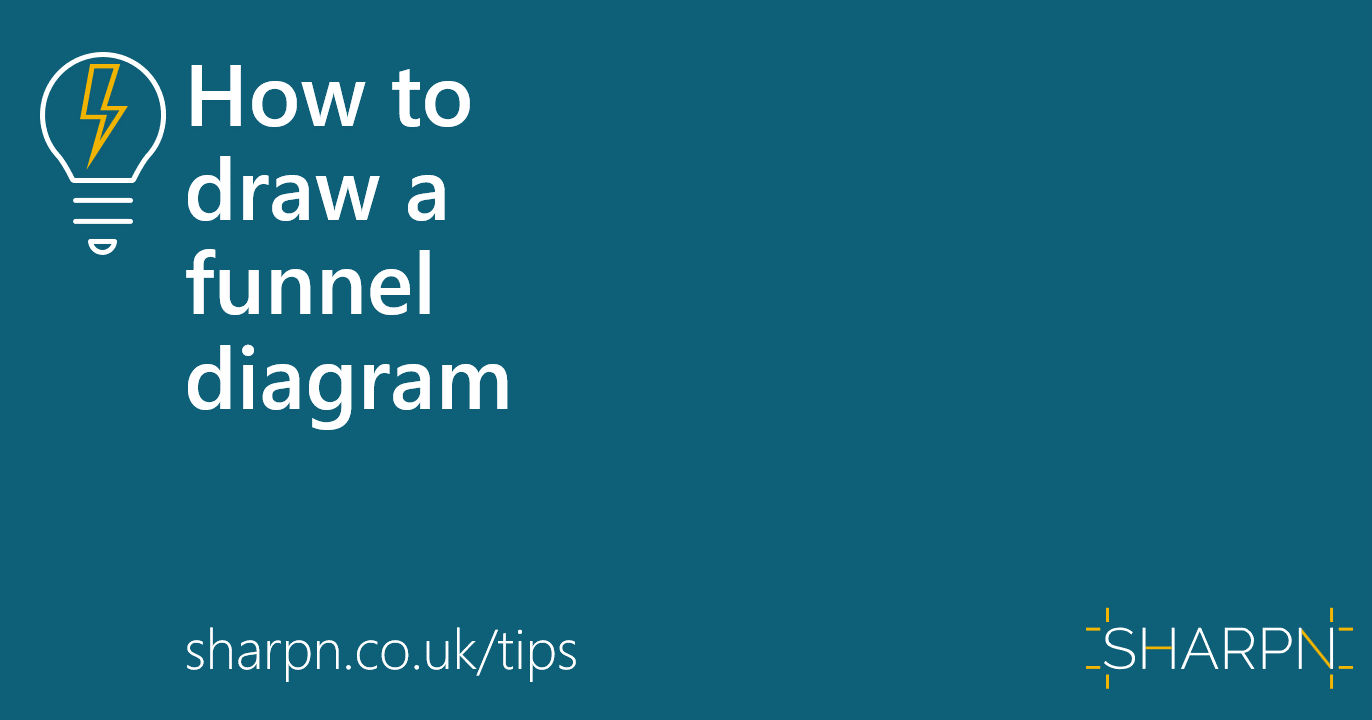

.jpg)
.png)
.png)


